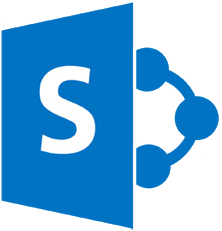Scenario:
You want to create a site template and use it across your environments such as different site collections. In source Site Collection, you create a site and add content such as web parts, lists..etc. You save that site as a template. In destination Site Collection, you upload that template into Solution Gallery and activate it. Then you try to create a site based on the template, but it fails with the error:
The site template requires that the Feature {FeatureID} be activated in the site collection
The quick solution is go to Site Settings -> Site Collection Features and activate the missing feature then try again. Easy huh?
It depends!.. The problem arise when the missing features are not available in your destination environment such as a 3rd party solution that was installed only in source environment.
An alternative is to abandon this site template, and create a fresh site on the destination site collection to ensure that all features are available before creating the template to be used on the destination. This is only good when the site template is not complex to re-create such as when only small amount of customization had applied to source site. But recreating a full customized site that contains a lot of custom lists and web parts will take long hours or days. Another alternative is to go low-level, fix the template and make it work!
Error Analysis:
Let's first see what's happening. Digging for error details in ULS logs show us this:
SPException thrown: Message: The site template requires that the Feature {eb657559-be37-4b91-a369-1c201183c779} be activated in the site collection.. Stack:
at Microsoft.SharePoint.Utilities.SPUtility.ThrowSPExceptionWithTraceTag(UInt32 tagId, ULSCat traceCategory, Str
ing resourceId, Object[] resourceArgs)
at Microsoft.SharePoint.SPWebTemplateElement.VerifyFeatures(XmlNodeList xmlNodeFeatures, SPWe
b applyTemplateToThisWeb, Boolean checkIsFeatureActivatedInSiteCollection)
at Microsoft.SharePoint.SPWebTemplateElement.VerifyFeaturesInWebTemplate(SPWeb applyTemplateToThisWeb)
at Microsoft.SharePoint.SPWeb.LoadFeatureWebTemplateContent(SPFeatureWebTemplate featureWebTemplate)
at Microsoft.SharePoint.SPWeb.ApplyWebTemplate(String strWebTemplate)
at Microsoft.SharePoint.Solutions.AddGallery.AddGalleryWebPart.CreateSite()
..
Let's have an insider look at the Microsoft.SharePoint.DLL. The following is the code for VerifyFeatures() method in SPWebTemplateElement.cs class file:
private void VerifyFeatures(XmlNodeList xmlNodeFeatures,
SPWeb applyTemplateToThisWeb, bool
checkIsFeatureActivatedInSiteCollection)
{
if
((xmlNodeFeatures != null) &&
(xmlNodeFeatures.Count != 0))
{
foreach
(System.Xml.XmlNode node in xmlNodeFeatures)
{
XmlElement element =
(XmlElement) node;
XmlAttributeCollection
attributes = element.Attributes;
if
(attributes != null)
{
System.Xml.XmlAttribute
attribute = attributes["ID"];
if (attribute != null)
{
Guid guid = new Guid(attribute.Value);
SPFeatureDefinition
definition = SPFarm.Local.FeatureDefinitions[guid];
if (null ==
definition)
{
definition =
applyTemplateToThisWeb.Site.FeatureDefinitions[guid];
}
if (null ==
definition)
{
SPUtility.ThrowSPExceptionWithTraceTag(0x67323467,
ULSCat.msoulscat_WSS_FeaturesInfrastructure, "CannotFindFeatureInstalledSpecifiedInWebTemplate",
new object[] {
guid.ToString("B") });
}
if
((checkIsFeatureActivatedInSiteCollection &&
!applyTemplateToThisWeb.IsRootWeb) &&
(applyTemplateToThisWeb.Site.Features[guid] == null))
{
SPUtility.ThrowSPExceptionWithTraceTag(0x67323468,
ULSCat.msoulscat_WSS_FeaturesInfrastructure, "CannotFindFeatureActivatedSpecifiedInWebTemplate",
new object[] {
guid.ToString("B") });
}
}
}
}
}
}
The code reveals that it iterates against all features in the template, and is checks if each feature is installed then checks if it's activated. The highlighted code in Yellow shows where the error message is being thrown.
In our case we are missing a feature whose ID is: eb657559-be37-4b91-a369-1c201183c779, but are there other missing features I should worry about? Let's open the template itself.
1.
Either import the web template .wsp file using Visual Studio (using the ‘Import SharePoint Solution Package’ project option), or convert the .WSP into .CAB then extract the solution folder.
2.
Go to ONet.xml (in Web templates -> Name Template)
3.
In <Configurations> section, search inside <SiteFeatures> for missing features in your environment
The Nintex Worklfow solution was installed in my test source Site Collection (but not on destination).
I activated two 3rd party features on Site Collection level. The SiteFeatures section in ONet.xml has the following:
- "Nintex Workflow 2010" with an ID: 0561d315-d5db-4736-929e-26da142812c5,
- "Nintex Workflow 2010 Web Parts" has ID: eb657559-be37-4b91-a369-1c201183c779,
- and "NintexWorkflowContentTypeUpgrade" with ID: 86c83d16-605d-41b4-bfdd-c75947899ac7
The Nintex Workflow solution is not installed on the destination site collection, and hence these features cannot be installed/activated there.
Note: to know if the missing feature belongs to SP2010 OTB, then check if it exists in this list
here.
So here is what's happening:
- the template .wsp file comes with a number of feature IDs that were part of the site collection and site when template created on source environment.
- When the template is installed & activated on destination environment, it tries to reference these features. If one feature does not exist (not installed) or not activated then an SPException error will be thrown.
- As we saw in
verifyFeatures() method, the code throws an exception at the first feature missing and abort the site creation but will not give a list of other missing features. This is a drawback in design because it makes it difficult for the Administrator to fix it.
Solution:
Comment out or delete the entries of missing features.
- Open the template's ONet.xml to comment or delete every missing feature whether in SiteFeatures or in WebFeatures sections that you cannot activate in your environment, until the resulting template is workable.
- Build the project in VS to produce new web template, or repackage the folder into .CAB then save as .WSP file.
Note: If we comment only the first feature, save the template file and upload to Solutions Gallery then create the site then we see a similar error but this time it is regarding a different feature with ID: 86c83d16-605d-41b4-bfdd-c75947899ac7
Which is the next missing feature in line as you can see in the ONet.xml image above.
After you complete the 'cleaning work', your template can now work as charm and the new site was created successfully on destination site collection :)